How to Add an Instagram Feed to Your Showit Website in 2024
November 8, 2024
If you’ve been using Showit’s Social Grid widget to display your Instagram feed, you might have noticed some important changes recently. Instagram has updated its API and support for third-party services like Showit. Starting December 4th, 2024, Instagram will no longer support feeds from personal accounts on third-party platforms. The only feeds that will be supported going forward are those from Creator or Business accounts.
So, what does this mean for you and your Showit website? If you’ve already connected an Instagram feed, you’ll need to re-login to your account and ensure your Instagram profile is set to Creator or Business type. If you’re new to the process and wondering how to add an Instagram grid to your Showit site, keep reading for the updated steps!
How to Add an Instagram Widget to Your Showit Site
If you haven’t added your Instagram feed yet, here’s how to set it up using Showit’s Social Grid widget.
1. Select Your Canvas
Choose the canvas (or page) where you’d like the Instagram feed to appear in your Showit design.
2. Add the Social Grid Widget
- From the Showit app, open the objects menu (found in the bottom bar of the app).
- Locate and select the Social Grid widget.
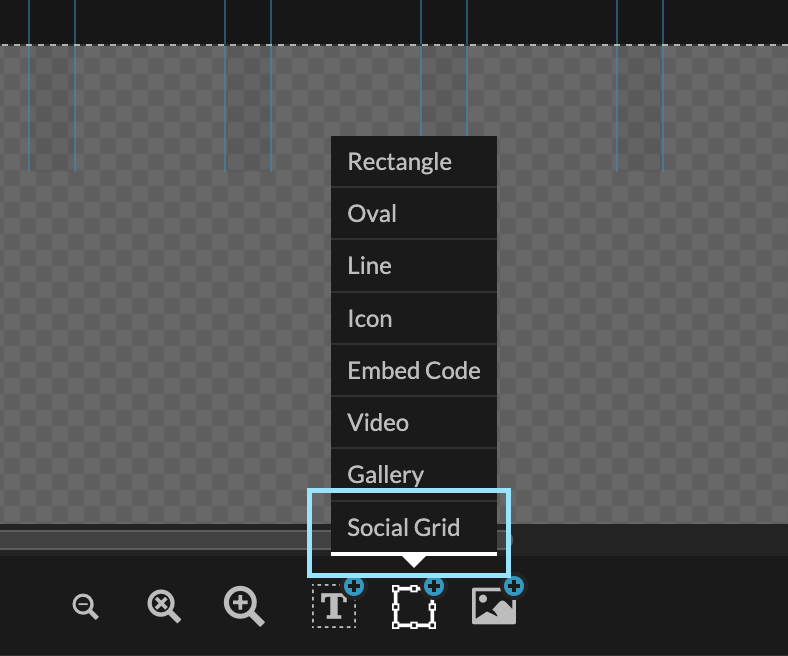
3. Connect Your Instagram Account
To connect your Instagram account to Showit:
- Select the Social Grid widget within your design.
- In the right sidebar, under Social Grid Settings, click “Connect Instagram”.
- You’ll be prompted to log in to your Instagram account. Follow the on-screen instructions to provide Showit with access to your Instagram account.
Once connected, your Instagram feed will begin displaying on your Showit site!
4. Choose Your Instagram Account
After logging in, you’ll be asked to select the Instagram account you want to display. If you don’t see your account listed, simply refresh the page to try again.
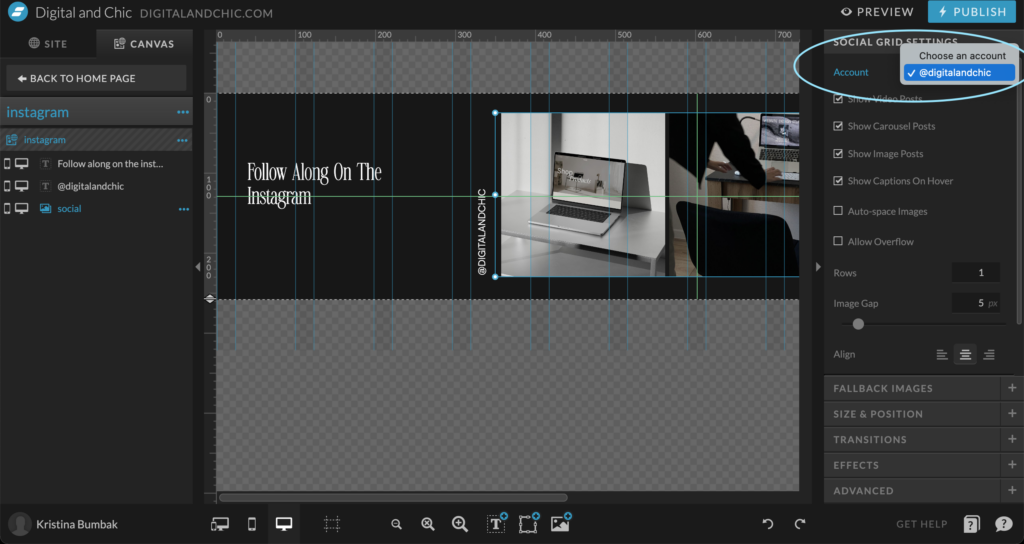
5. Customize the Social Grid Settings
You can now tweak the Social Grid settings to your liking, adjusting how the feed looks on your website (e.g., show carousel posts, image gap, rows, etc.).
Important Update: Instagram Feed Changes & How They Impact Your Showit Site
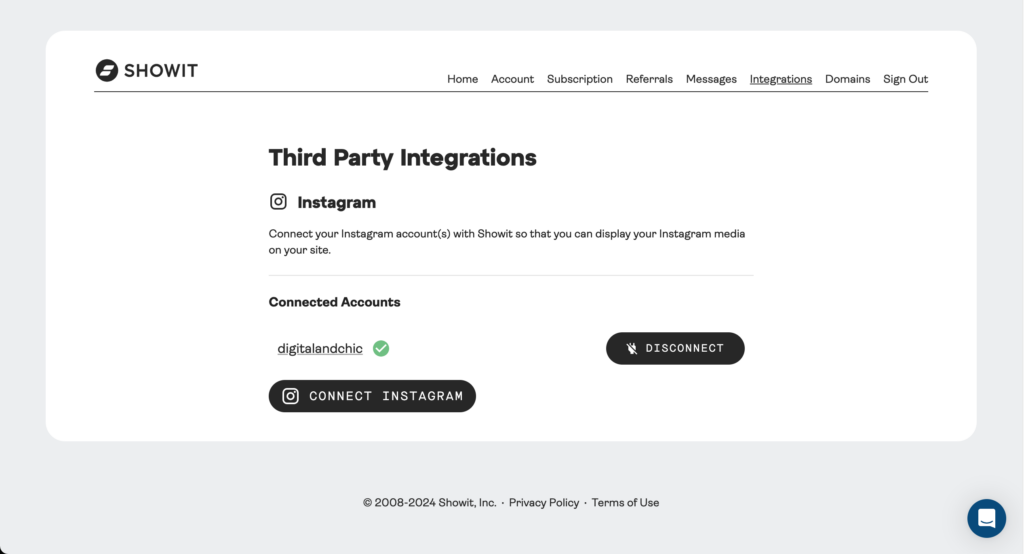
If you’ve already added an Instagram widget to your Showit site, here’s what you need to do:
Important: Starting December 4th, Instagram will only authorize feeds from Business or Creator accounts for third-party integrations like the Social Grid widget. This means that if your account is a personal account, you’ll need to update it.
Steps to Reconnect Your Instagram Feed:
- Log In Again: Open Showit and re-login to your Instagram account.
- Switch to Business or Creator Account: If your Instagram account is not already set to a Creator or Business account, you’ll need to update it. You can do this directly in the Instagram app under Settings > Account > Switch to Business/Creator Account.
- Manage Accounts in Showit: You can also manage your connected accounts in Showit’s Third-Party Integrations tab. To access it, go to your Showit account menu, and click Third-Party:
Third-Party Integrations - Refresh and Reconnect: After you’ve updated your account type and re-logged into Instagram, Showit will automatically prompt you to reconnect. Refresh the page if your account doesn’t appear immediately.
Note: Showit will notify you via email when the system is ready to reauthorize your Instagram account if you’re having any issues with the process.
Final Thoughts
It’s hard to believe that just a few years ago, Showit didn’t have a simple way to add your Instagram feed to your website! Now, with the Social Grid widget, it’s super easy to display your Instagram posts right inside the Showit builder.
I’ve already updated my Instagram and connected my feed, and I can tell you it’s a great way to keep your site fresh and engage with your audience. Whether you’re a small business owner, photographer, or content creator, adding your Instagram feed to your website is a great way to show off your social media presence.
Happy building, and enjoy connecting with your audience!

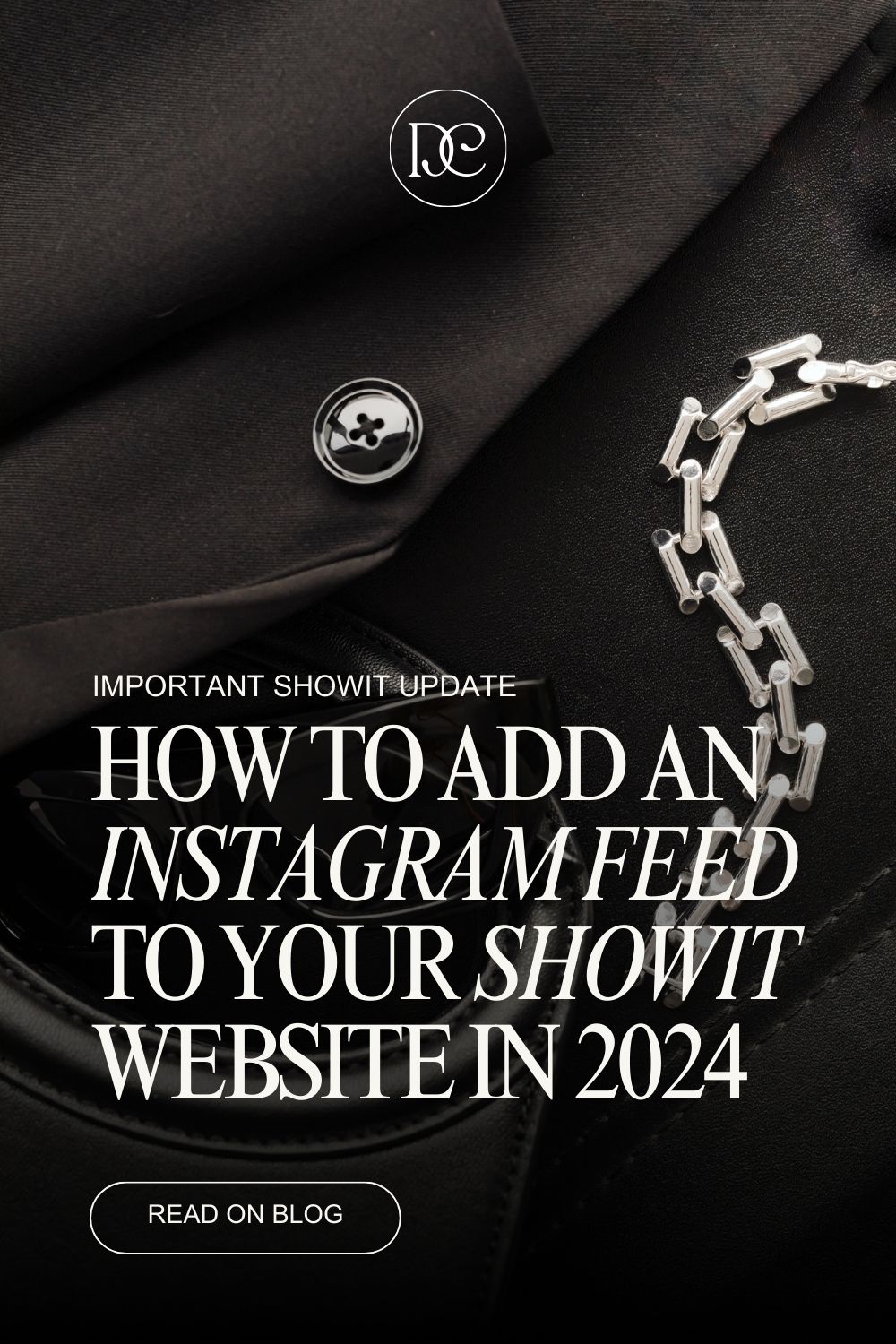
exlpore mroe
Resources
take a look
Find a collection of my favorite tools, resources, and products for your business! From free Showit templates to websites tips. Explore and enjoy!
templates shop
shop templates
Easy to use Showit website templates are the perfect option if you are on a tight budget, on a short timeline, or want to customize a website on your own
work with me
work 1:1
With our website design template customization service, you can have a stunning and fully personalized website without the hassle of doing it yourself.